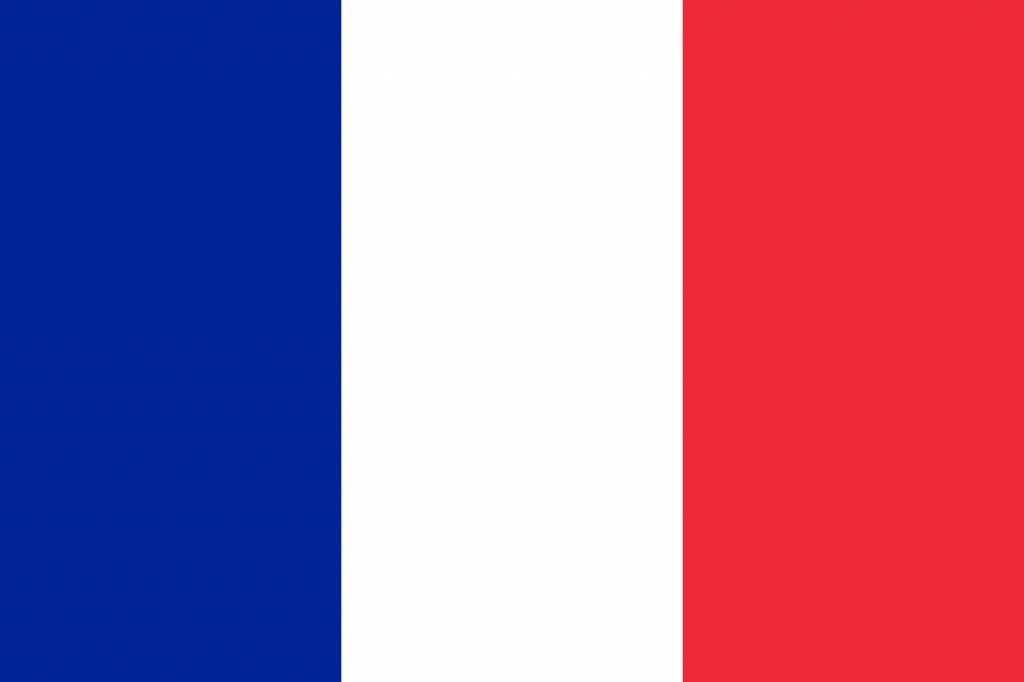
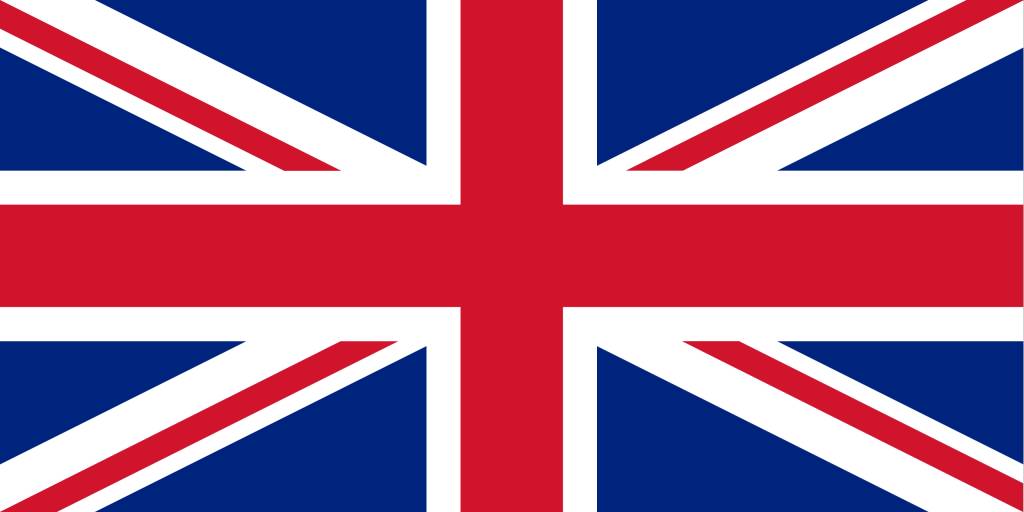

Sometimes you may have difficulty accessing a secure session as your webcam or sound is not properly configured. The information shown below will help you to check your configuration and ensure your camer and mic are working.
You can run a system check using the online check tool. Click System Check.
Are your USB connections plugged in correctly? Sometimes your webcam may light up when it is in use. Check the installation instructions for your webcam to ensure the hardware is physically connected.
Web browsers have the ability to disallow or block access to your webcam or microphone. This is shown by the  icon displayed int he right hand side of the address bar at the top of the screen. To check your settings, click on the icon. A small popup window is shown that shows the current browser setting:
icon displayed int he right hand side of the address bar at the top of the screen. To check your settings, click on the icon. A small popup window is shown that shows the current browser setting:
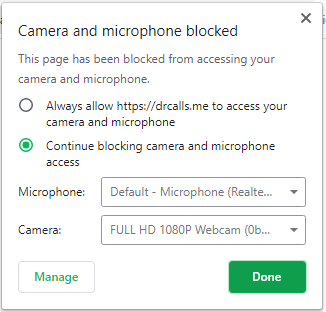
Our technical staff are always happy to assist. Vitis our Support Page and request help from a technician.